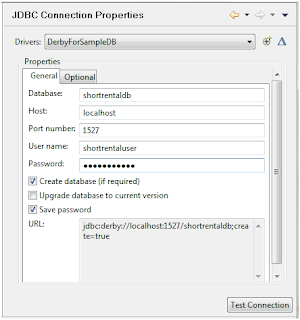1-Create a servlet
//This can be located at a package called servlets(next to entities and managed beans)
public class MyCaptcha extends HttpServlet{
private int height = 0;
private int width = 0;
public static final String CAPTCHA_KEY = "captcha_key_name";
@Override
public void init(ServletConfig config) throws ServletException {
super.init(config);
height = Integer.parseInt(getServletConfig().getInitParameter("height"));
width = Integer.parseInt(getServletConfig().getInitParameter("width"));
}
@Override
protected void doGet(HttpServletRequest req, HttpServletResponse response) throws IOException, ServletException {
//Expire response
response.setHeader("Cache-Control", "no-cache");
response.setDateHeader("Expires", 0);
response.setHeader("Pragma", "no-cache");
response.setDateHeader("Max-Age", 0);
BufferedImage image = new BufferedImage(width, height, BufferedImage.TYPE_INT_RGB);
Graphics2D graphics2D = image.createGraphics();
Hashtable<TextAttribute, Object> map = new Hashtable<TextAttribute, Object>();
Random r = new Random();
String token = Long.toString(Math.abs(r.nextLong()), 36);
String ch = token.substring(0, 6);
Color c = new Color(0.6662f, 0.4569f, 0.3232f);
GradientPaint gp = new GradientPaint(30, 30, c, 15, 25, Color.white, true);
graphics2D.setPaint(gp);
Font font = new Font("Verdana", Font.CENTER_BASELINE, 26);
graphics2D.setFont(font);
graphics2D.drawString(ch, 2, 20);
graphics2D.dispose();
HttpSession session = req.getSession(true);
session.setAttribute(CAPTCHA_KEY, ch);
OutputStream outputStream = response.getOutputStream();
ImageIO.write(image, "jpeg", outputStream);
outputStream.close();
}
}
2-Add the following settings to your web.xml:
<servlet>
<servlet-name>Captcha</servlet-name>
<servlet-class>servlets.MyCaptcha</servlet-class>
<init-param>
<description>passing height</description>
<param-name>height</param-name>
<param-value>30</param-value>
</init-param>
<init-param>
<description>passing height</description>
<param-name>width</param-name>
<param-value>120</param-value>
</init-param>
</servlet>
<servlet-mapping>
<servlet-name>Captcha</servlet-name>
<url-pattern>/Captcha.jpg</url-pattern>
</servlet-mapping>
3- Add the captcha markup at the front page
<h:graphicImage id="capimg"
value="#{facesContext.externalContext.requestContextPath}/../Captcha.jpg" />
<br />
<h:outputText value="*Napisite text koj vidite u slici " />
<h:inputText id="captchaSellerInput"
value="#{registrationControllerSeller.captchaSellerInput}" />
4- Add the backing bean logic of the captha:
HttpServletRequest request = (HttpServletRequest) FacesContext
.getCurrentInstance().getExternalContext().getRequest();
Boolean isResponseCorrect = Boolean.FALSE;
javax.servlet.http.HttpSession session = request.getSession();
String parm = captchaSellerInput;
String c = (String) session.getAttribute(MyCaptcha.CAPTCHA_KEY);
if (parm.equals(c)) {
//CAPTCHA CORRECT INPUT
}
else {
//CAPTCHA INCORRECT INPUT
}